Big Duck’s checklist for accessible virtual meetings
Zoom is Big Duck’s virtual collaboration tool of choice, but these same principles can be adapted to whatever platform your organization is using.
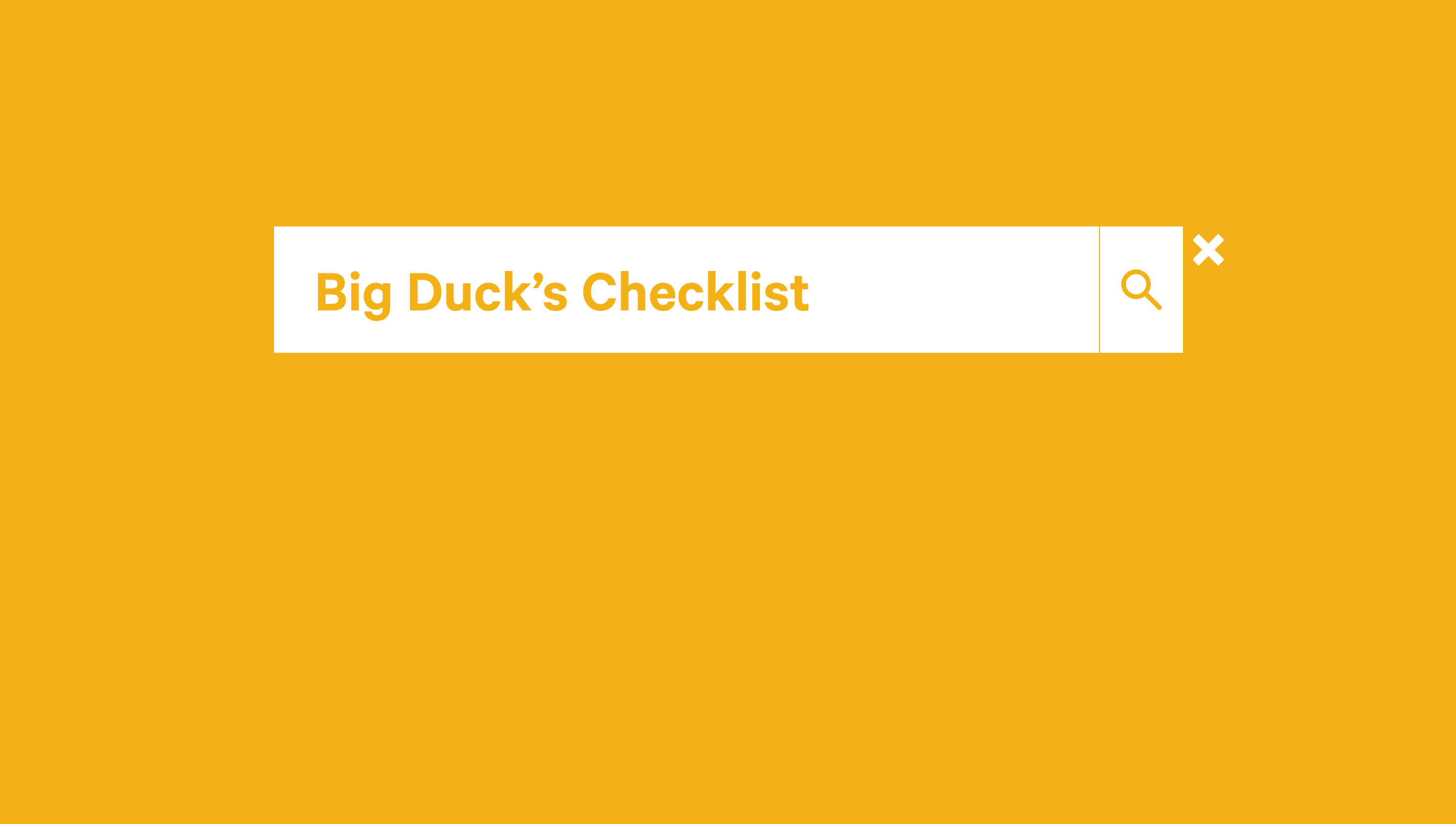 For our current issue of PAGE, we interviewed Sarah Durham about remote workshops and virtual collaboration. She is the founder and now board member of the worker-owned cooperative Big Duck, which has been developing nonprofit brands, campaigns and teams for decades.
For our current issue of PAGE, we interviewed Sarah Durham about remote workshops and virtual collaboration. She is the founder and now board member of the worker-owned cooperative Big Duck, which has been developing nonprofit brands, campaigns and teams for decades.
One of her superpowers certainly is that she plans far into the future. With her team at Big Duck she has hosted and facilitated many of meetings for people with special needs. They created a very cool checklist for accessible virtual meetings.
Checklist for Accessible Virtual Meetings
- Planning is everything: Plan and prepare your meetings and workshops carefully and with your participants in mind.
- Share the agenda and any additional materials, slides, links, or resources in advance and with enough time for participants to review.
- Enable closed captioning. Zoom and Microsoft Teams even have a caption translating feature that might be worth exploring.
- Record the session for anyone not able to attend live, or who may need to review the content on their own at half or double speed.
- Add pronouns in all staff names and as part of the introduction process (i.e. name, pronouns, job title). Sharing is inherently performative if not grounded in a sincere and actionable commitment to transgender justice.
- Include a verbal description of your appearance in your introduction for those who are visually impaired. For example: My name is Josh, they/them, I have long teal hair with shaved sides and black circular glasses, I’m wearing a red V-neck shirt and sitting in front of a full bookcase.
- Verbally describe any visuals or relevant chat activity as well, including for those who may be calling in.
- Check that any text presented visually (i.e. slides) is in a readable font and size. Less is more here!
- Speak clearly and slowly, and explicitly define any jargon or acronyms you may use throughout the conversation.
- Limit or remove background noise and distractions, though grace here is always welcome! Also ask speakers and participants to mute themselves when not speaking to better support collective focus.
- Encourage everyone to participate in whatever way is most comfortable for them:speaking out loud, typing in the group chat, emoji reactions, typing in a private chat, etc.
- Use breakout rooms for small group collaboration to encourage participation from the quieter members of your team.
- Build in and verbally encourage bio-breaks (toilet) as needed, as well as allowing participants to be either on or off camera at their discretion.
- If you create space to move or stretch, just remember that “standing up” to move is not an accessible prompt. Try something along the lines of: “Take a minute to stretch your body or do whatever you need to do to feel rejuvenated.”
- Follow the chat and be responsive! This is where some participants will engage and also flag any technical barriers they’re facing in real time.
- If you decide to use interactive tools like a jamboard or mentimeter poll, be sure to demonstrate for all participants before inviting them to contribute.
- Have a Plan B for any tech component you introduce (i.e. polls, jamboards,screenshare), and be sure that anyone who isn’t able to synchronously participate is given an opportunity to participate asynchronously.
- Use a language interpretation service if participants are contributing in a second or third (or fourth! or fifth!) language.
- Incorporate a sign language interpreter and spotlight their video alongside the speaker. Zoom even has a new sign language interpretation view feature that might be worth exploring.
- Send out any new links or materials shared in the chat or inspired by the conversation afterward. Ask participants for feedback so you can keep learning and improve your team’s accessibility practices.
Plus: Review Zoom’s own accessibility tips for even more Zoom-specific recommendations. And for those of you out there who use Microsoft Teams, review their accessibility tools.
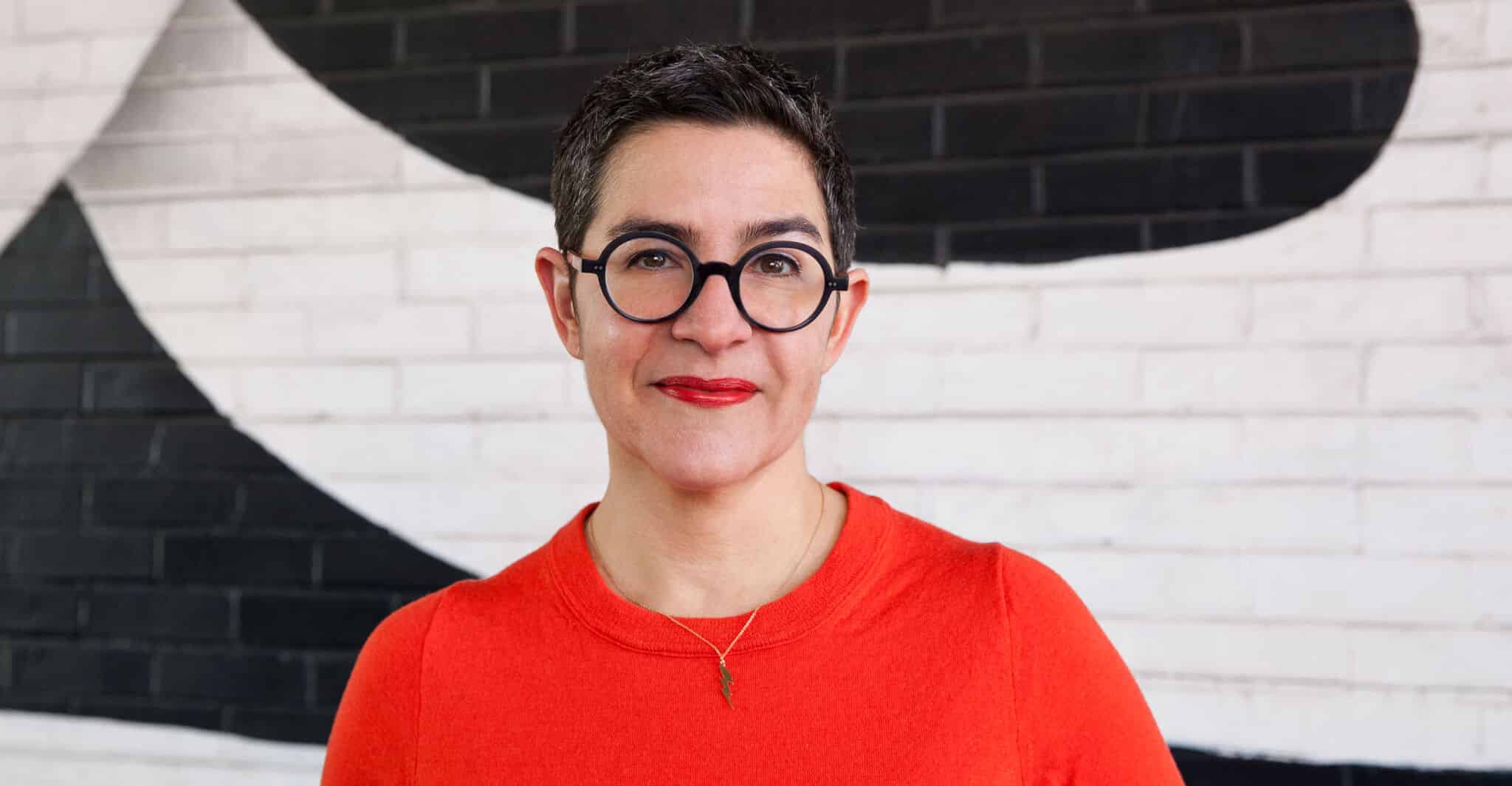
Now Sarah Durham works as a coach who helps agencys, small businesses, and nonprofit leaders achieve their professional and personal goals. She is also the author of »Brandraising: How Nonprofits Raise Visibility and Money Through Smart Communications« and »The Nonprofit Communications Engine: A Leader’s Guide to Managing Mission-driven Marketing and Communications«.
Das könnte dich auch interessieren